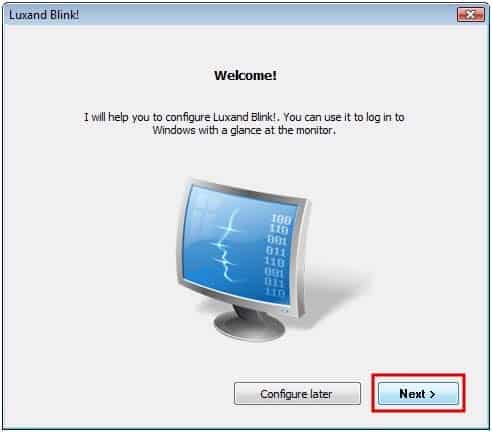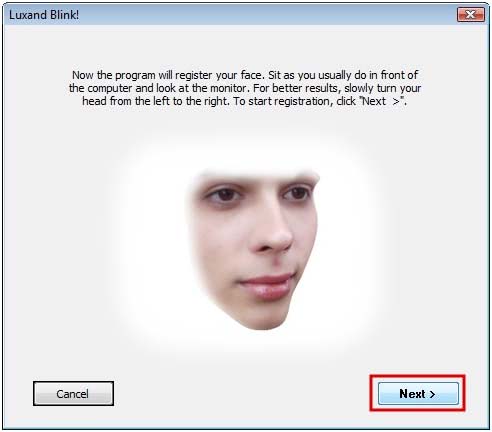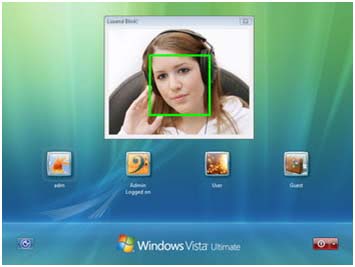အခုေတာ့ Web Cam မွာ ကိုယ့္မ်က္ႏွာျပျပီး ၀င္ရတယ္ဆိုပဲ
Password ေတြမရိုက္ရပဲ မ်က္ႏွာျပ..၊ကိုယ့္မ်က္ႏွာ ဟုတ္တယ္ဆိုမွ ၀င္းဒိုးပြင့္တယ္ဆိုေတာ့ အဆန္းသားပဲဗ်
သံုးခ်င္တဲ့သူေတြကေတာ့ ဒီေအာက္ကလင့္ခ္ မွာ ေလ့လာျပီး အလကား သြားယူႏိုင္ၾကပါတယ္
http://luxand.com/blink/
မိမိကိုယ္ပိုင္ ကြန္ပ်ဴတာမွာပဲ သံုးသင့္ပါတယ္..ခင္ဗ်ာ..
အေၾကာင္းေၾကာင္းေၾကာင့္ Web Cam ပ်က္သြားရင္ေတာ့ တုိင္ပတ္မယ္ဆိုပဲ..
စမ္းသံုးၾကည့္ၾကပါ။
Win vista & Win 7 အတြက္ပဲရပါတယ္
32-bit & 64-bit ေရြးျပီးေဒါင္းၾကပါ။
Most Windows users need to log into the system before they can access their system account. Some single computer users configure Windows to log in automatically, which is comfortable but not very secure. The free face recognition software Blink! offers a way to log in that is both secure but also comfortable.
The main requirement is a webcam, as it is used by the software to recognize the user’s face. Faces need to be registered and associated with Windows profiles. This step is best undertaken right after installation of Blink. It is a one time process to setup the face recognition system properly.
[caption id="attachment_33946" align="alignnone" width="492" caption="windows login"]
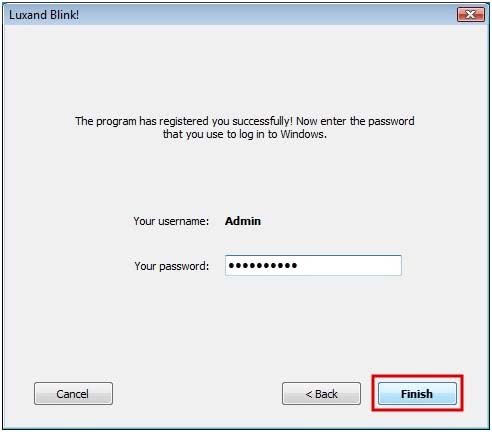 [/caption]Two basic steps need to be completed for every user account. The user needs to look into the webcam during the configuration, so that Blink can add the face to the database. Once the face has been recognized the Windows username and password need to be supplied. Those are then automatically used by Blink! to log in the user if the facial recognition was successful.
[/caption]Two basic steps need to be completed for every user account. The user needs to look into the webcam during the configuration, so that Blink can add the face to the database. Once the face has been recognized the Windows username and password need to be supplied. Those are then automatically used by Blink! to log in the user if the facial recognition was successful.From that moment on, registered users can log into Windows by looking into their webcam. This works on fresh starts, on locked computers, after hibernation, standby and every other possible computer state.
It is however still possible to log in normally by entering the password of the account with the computer keyboard. That’s a fallback if the webcam happens to be not available at that time, or the face recognition software fails to recognize the face of the user.
Blink! can be disabled at anytime, which takes effect on the next login attempt. The software is freely available for personal use. Downloads for 32-bit and 64-bit editions of Windows Vista and Windows 7 are provided on the developer website.